Correct Debits and Credits from Imported CSV Files
Billroo can distinguish between debit and credit transactions during CSV imports, but sometimes the sign of amounts may need manual adjustment. When uploading your CSV file, you can use the ‘Swap Sign’ button at the top-right of the upload screen to flip all transaction amounts before confirming the import. This ensures that debits and credits are correctly reflected.
If your transactions have already been imported with the wrong sign, you can fix this by deleting the CSV-imported transactions and re-uploading the file. Follow these steps:
Go to your Transactions tab.
Use the filters to display only Manual or CSV Imported transactions.
Select and delete the relevant CSV entries.
Re-upload your CSV file, and on the sign preview screen, use the ‘Swap Sign’ button if the amounts appear reversed.
This process will help you correctly categorise your debits and credits in Billroo.